ADD Enhanced email account to any mobile device
ActiveSync enables the synchronization of your mailbox across multiple mobile devices, including smartphones and tablets, through a variety of applications. This functionality allows for seamless utilization of any e-mail application available on your device, including native email, calendar, and contacts apps.
Even better, with ActiveSync, you can synchronize not only your email but also your contacts, calendar, and notes. To configure your email account as an ActiveSync account, please follow these steps to add the email account to your mobile device.
STEP 1: ADD A NEW ACCOUNT TO YOUR MOBILE DEVICE
The following is an example of a configuration for an iOS mobile device utilizing ActiveSync, which is solely accessible for an Enhanced mailbox.
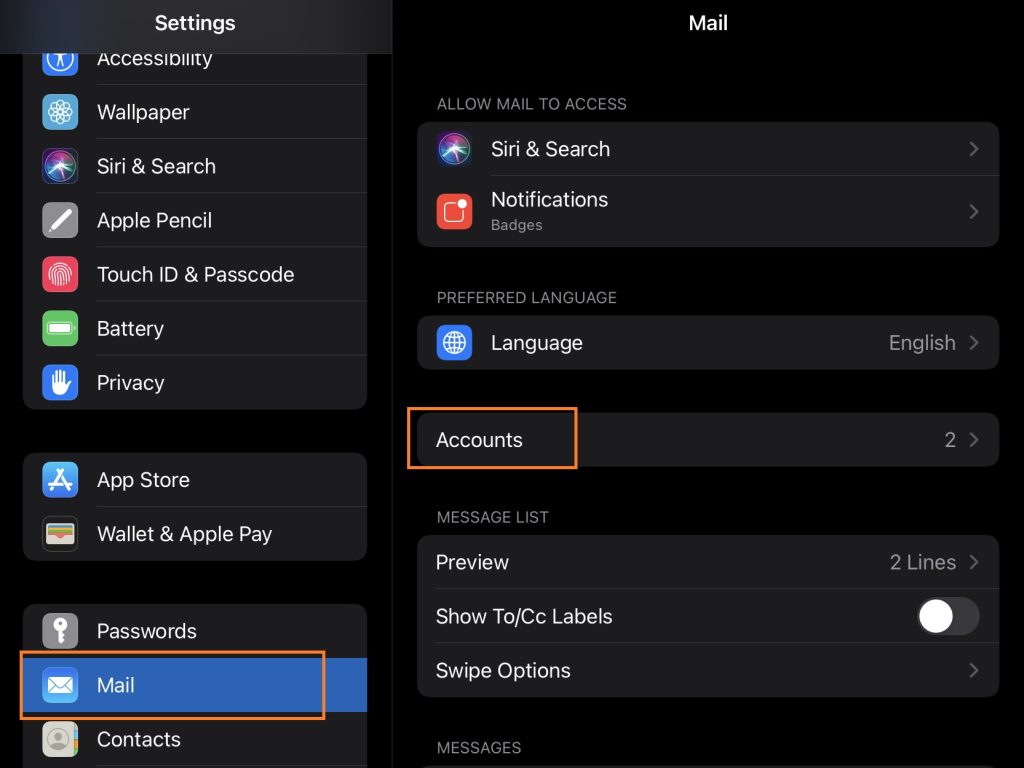
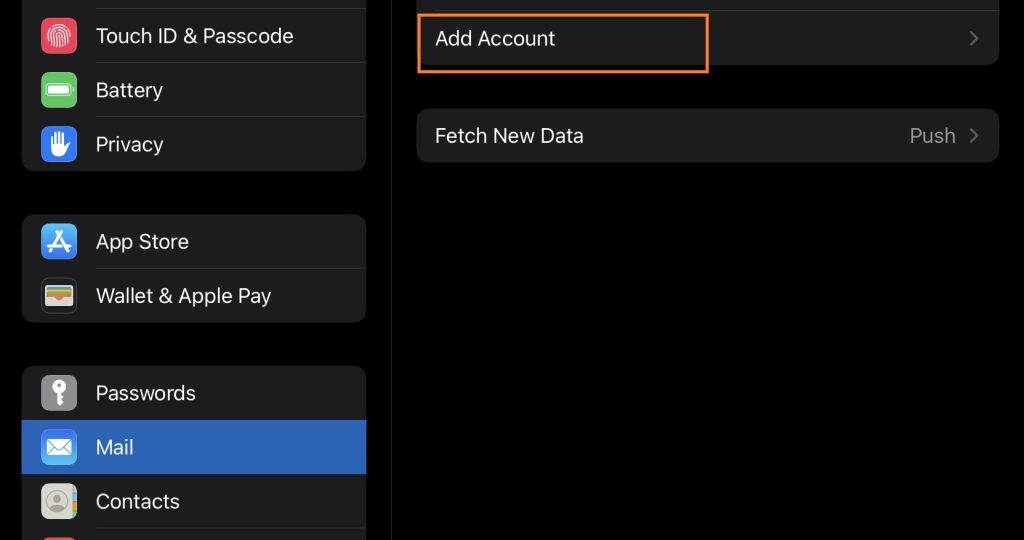
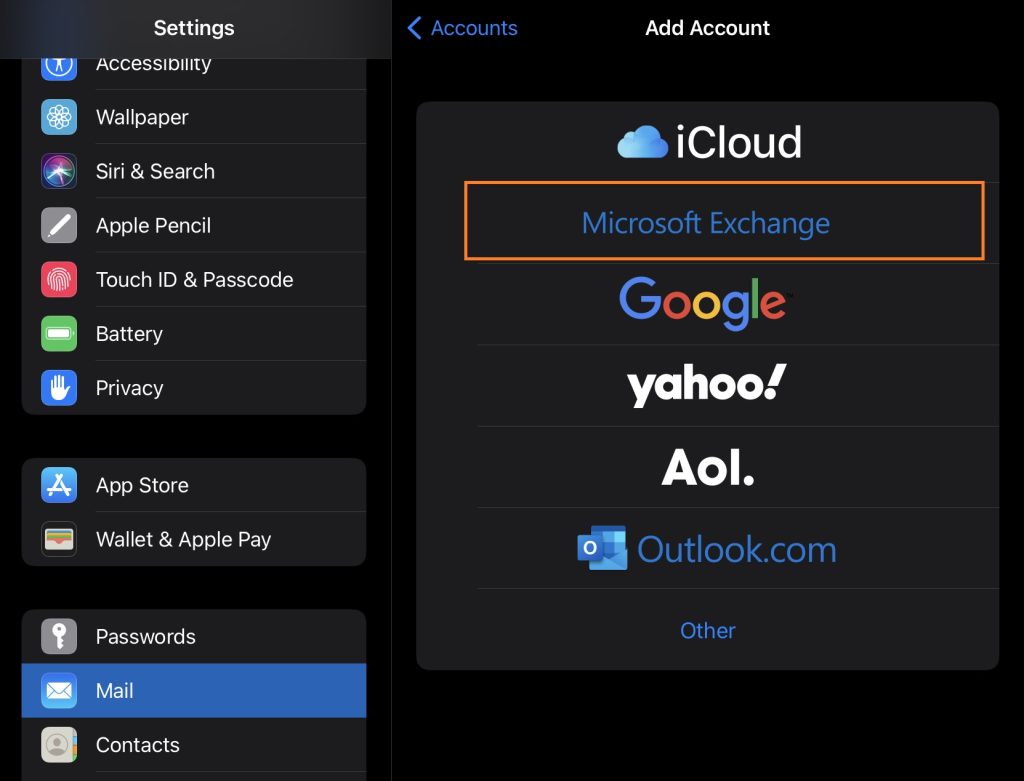
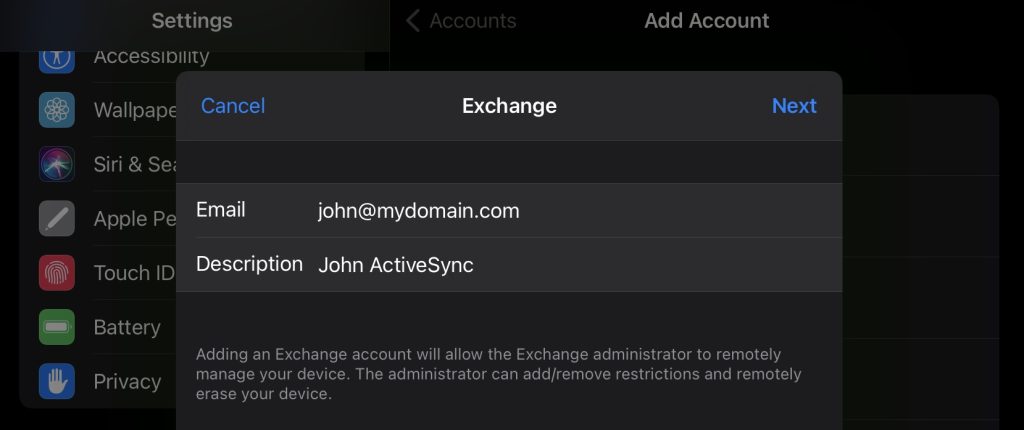
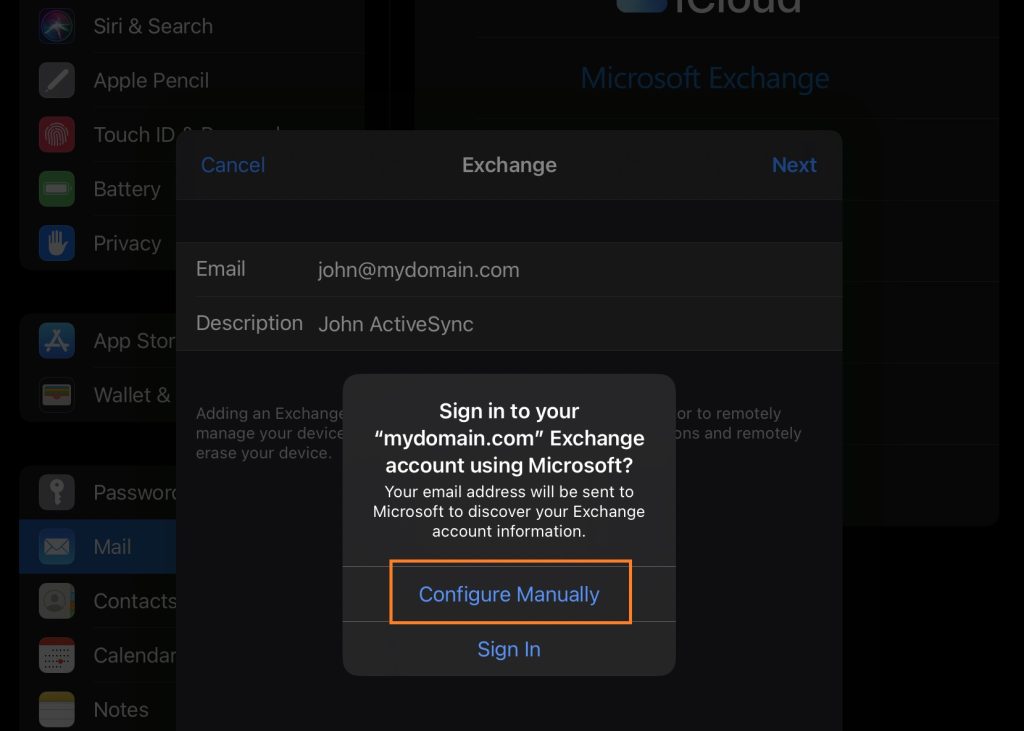
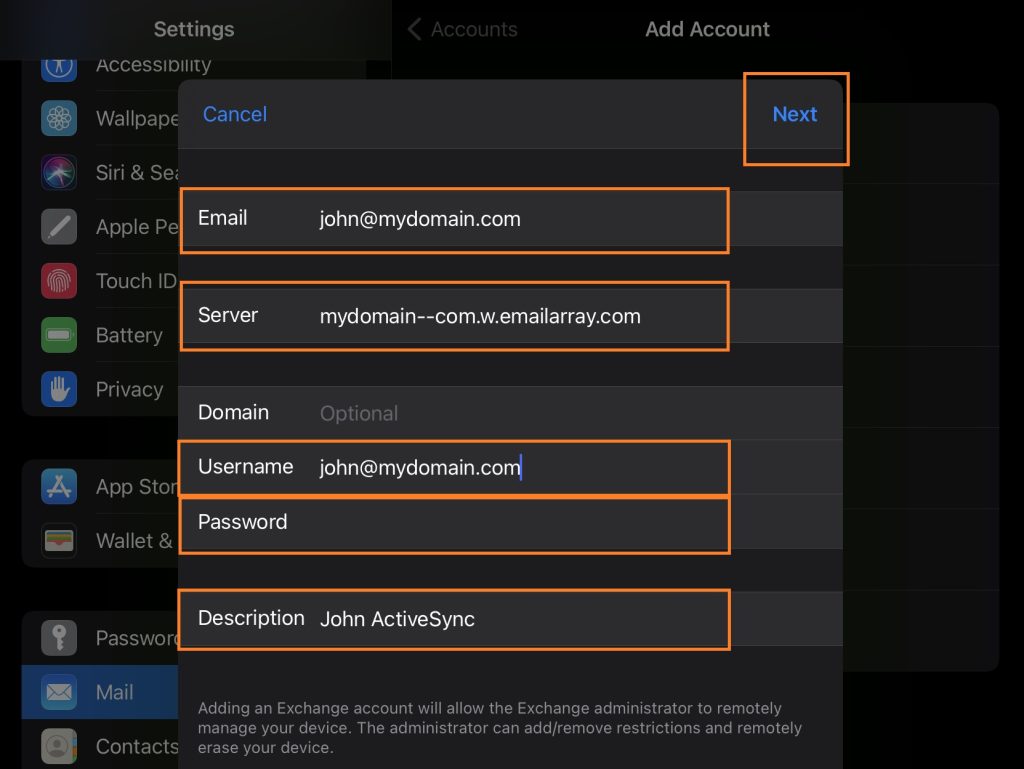
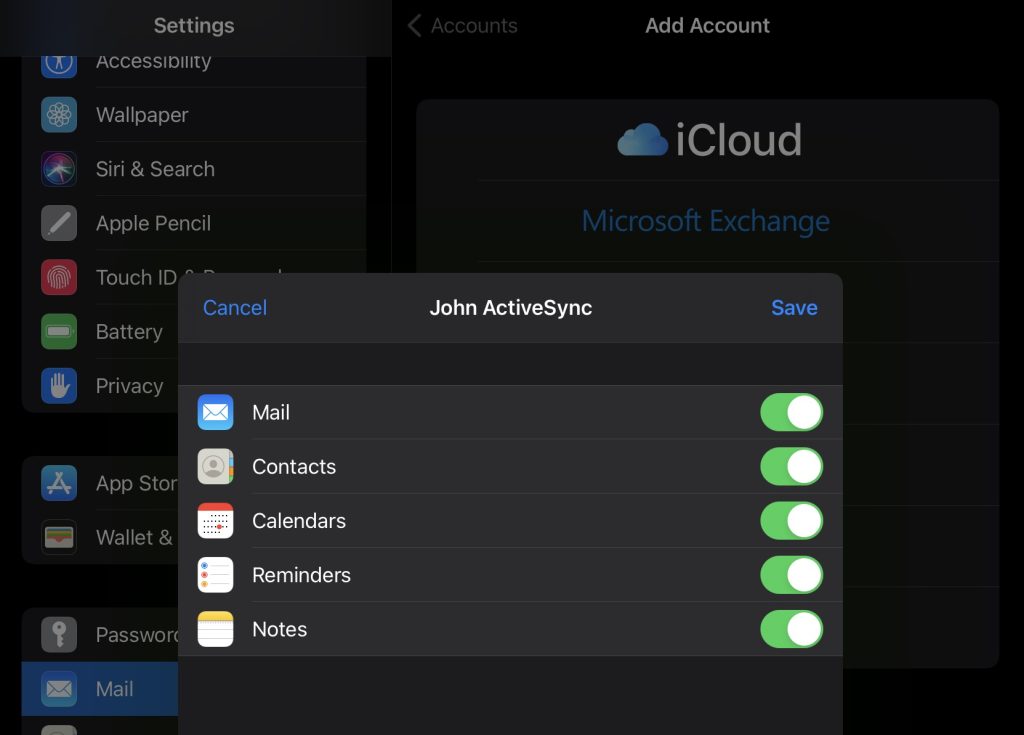
- In your mobile Settings, find the menu related to Mail or Accounts. Find the option to Add account and select a new account of type ActiveSync. Some
devices might call this type of account Exchange or Microsoft Exchange. - Select Manual Setup or Advanced Setup.
- Fill in the advanced details:
USER INFORMATION
Name: the name that will be displayed in emails as “From”. It can be your full
name, the name of the Company, etc.
Email Address: your full email address, for example [email protected].
SERVER DETAILS
Mail server: the server will have your domain name, in this form: mydomain–com . w.emailarray.com.
LOGIN INFORMATION
User Name / Email address / Username: your full email address
Password: the password of your email address (the existing password that you
have set up when you created the email address)
4. Click the Finish button to complete the setup
5. Send a test mail